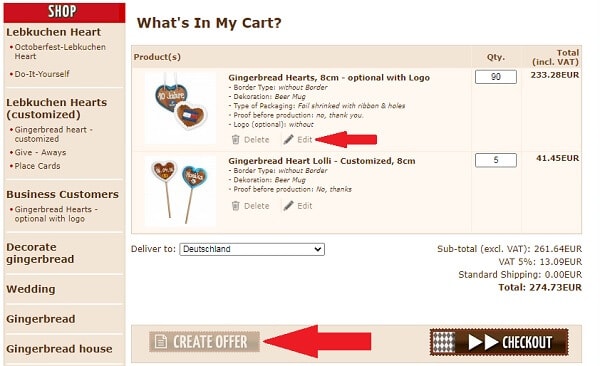You can easily create an individual offer for custom products. Here you can find two videos and two step-by-step tutorials, depending if you order only one custom product or more custom products.
Create offer for
 |
OR |  |
Buy directly online Gingerbread
Use YouTube for fullscreen-mode: CREATE OFFER: ONE PRODUCT
Step 1: Select product
By clicking on the button [DETAILS], you get additional information about the product and the possibilities of customization.
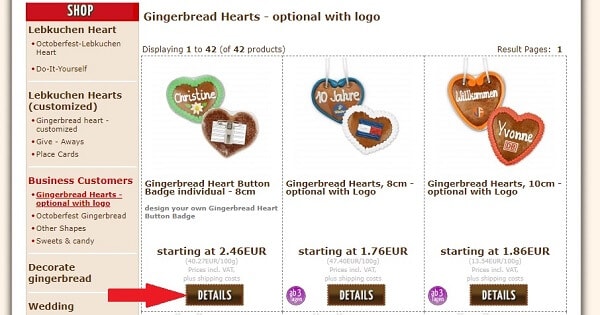
Step 2: Customize product (optionally)
Scroll down to the bottom of the product-page and customize your product by adjusting the different options, depending on product.
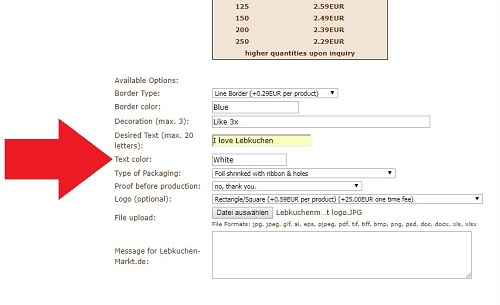
Step 3: Choose amount and create offer
Select the amount you want and click on the button [CREATE OFFER]. An additional window opens with your own custom offer. You can directly print it, or save it as PDF.
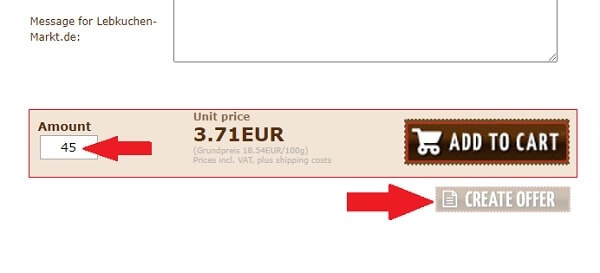
Use YouTube for fullscreen-mode: CREATE OFFER: SEVERAL PRODUCTS
Step 1: Choose product and customize it
Choose and customize the products you want. For details, look at the steps 1 to 2 of the tutorial above!
Step 2: Choose amount and add to cart
Select the amount you want to order and click on the button [ADD TO CART]. You will be directly redirected to your shopping cart.
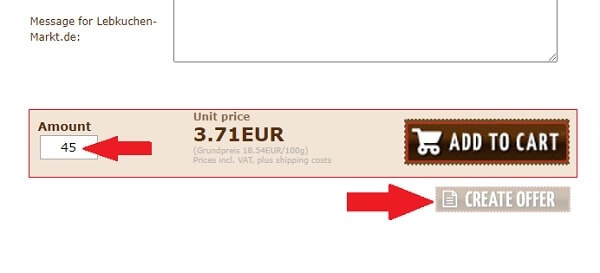
Step 2: Customize cart and create offer
You edit your selection wit the buttons [Delete] and [Edit], if needed.
Click on the button [CREATE OFFER]. An additional window opens with your own custom offer with all products. You can directly print it, or save it as PDF.